We're here to help!
Search our help guides or reach out to our support team.
Platform Set Up
Using the migration assistant to switch to the new HiThrive
A step by step guide to migrate from Legacy HiThrive to the new HiThrive.
Last updated on 30 Oct, 2025
Switching from Legacy HiThrive to the new HiThrive is incredibly easy with HiThrive's new migration assistant.
This tool will walk you through each step required to migrate your HiThrive team to the latest version of our platform. The process is designed to minimize downtime during the transition (expect downtime of only a few minutes) and all of your current settings will be transitioned automatically.
Following your successful migration, contact a member of the HiThrive team to implement the new features & customizations available!
Some important things to keep in mind before beginning the migration process:
The person performing the migration using the migration assistant MUST:
Have the proper permissions to install apps to your Slack / MS Teams workspace.
AND be an administrator on your Legacy HiThrive team.
Your HRIS and swag integration credentials will not be migrated over (though any previously synced information will). You will need to re-configure these integrations once the migration is complete and may do so at any time. Please find the necessary integration documentation in this knowledge base.
You should expect the actual migration to take around 5-10 minutes. During this time, the loading spinner will appear on the screen and it will automatically progress to the next step as soon as the migration is complete.
Depending on your organization's size, it may take up to an additional 10 minutes before users show up in the “Active users” tab.
During your migration, your HiThrive platform is automatically placed in a "disabled state". Once the migration is complete, remember to "enable" your platform. See Migration Step Number 6.
Migration steps
1. Navigate to our migration assistant tool at https://app.hithrive.com/legacy-migrate
2. Login to your current (legacy) HiThrive team
The user logging in must be an admin on your current HiThrive team.
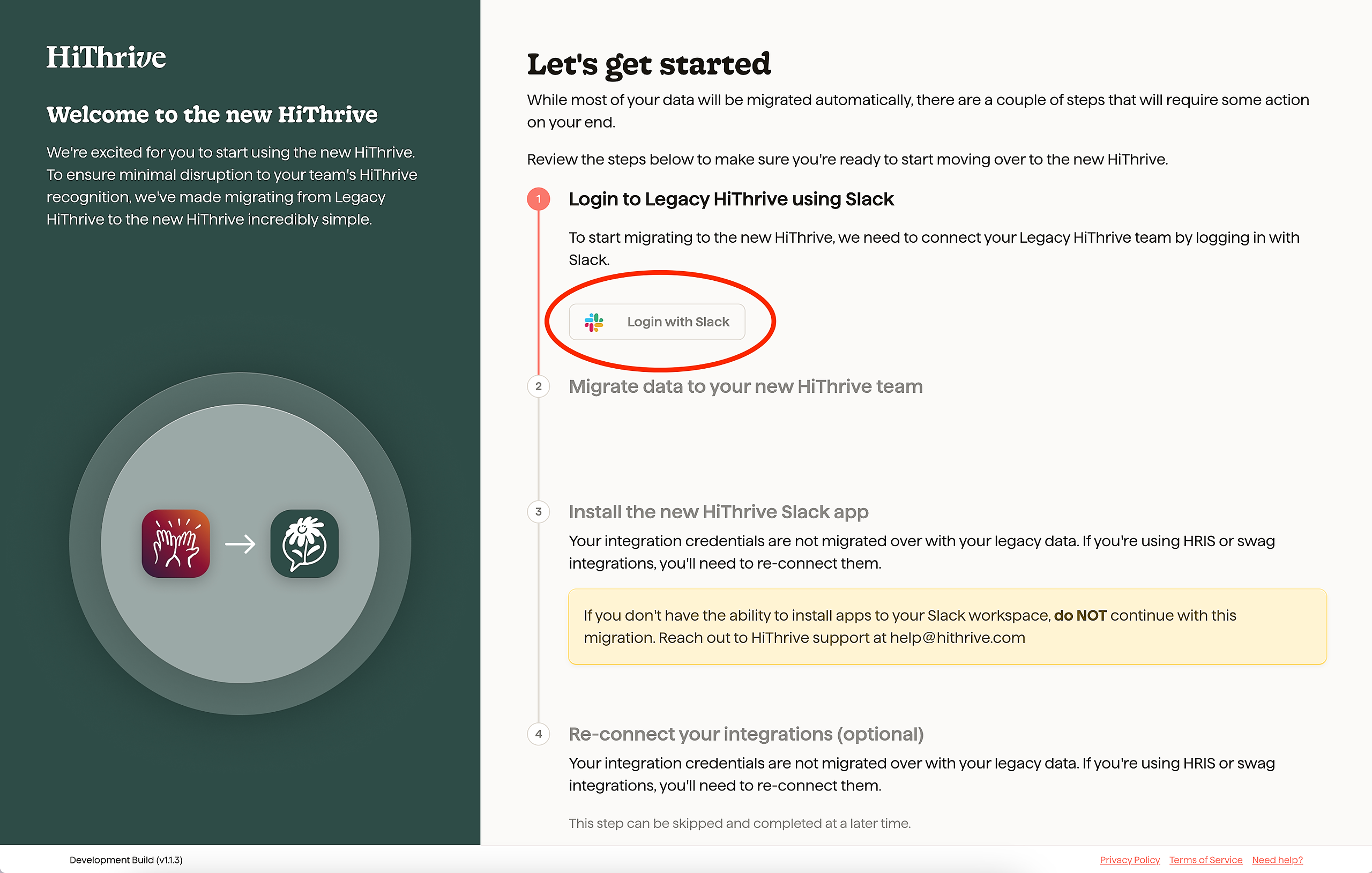
3. Allow the migration assistant to complete the migration of your data.
This process may take several minutes depending on the size of your organization.
Note: Your existing HiThrive app has been disabled at this point to ensure no new activity occurs before the new app is installed.
4. Install the new HiThrive Slack app to your Slack workspace
Use the "Install to Slack" button in step 3 of the migration assistant to install the new HiThrive Slack app.

The new HiThrive Slack app icon
5. Uninstall the old HiThrive Slack app from your Slack workspace
Follow the steps on Slack's documentation to uninstall the old HiThrive app from your workspace.

The old HiThrive Slack app icon
6. Your migration is complete! Before turning on your new platform, please complete the below:
Map your Slack fields
Navigate to the Slack integration in the Integrations tab and map your Slack fields to HiThrive fields:
Required: Email
Optional: First name
Optional: Last name
Optional: Profile picture
Review your channel preferences
Shoutouts (Slack only):
To ensure Shoutouts go into the channel(s) you'd like, please invite the HiThrive bot to the specific channel(s) by typing "/invite @hithrive" within your desired channel(s).
Select the channels you'd like shoutouts to post to under "Share channels" on this settings page.
In the new HiThrive, shoutouts are available within all channels by default. To restrict composing shoutouts to specific channels, toggle on the "Restrict App Composing" option.
Celebrations:
Select where you would like for your celebrations to post. First add a channel to your Allowed Share Channels list. Next, navigate to each celebration type: Birthday, Anniversary, New Hire and select the channel location for your public post.
7. Enable your new platform
Your platform is placed in a “disabled” state by default during the migration process. You may enable your new platform as soon as you are ready by going to Admin > Settings > General and toggling on “HiThrive status”. Please remember to click “Save” after doing so.
Upon "enabling" your HiThrive platform, users will receive a new welcome email with a message that can optionally be customized using the text box on your Admin > Settings > General page. It is not necessary that your team members engage with the email to have access to the platform – their access will be enabled by default.
8. You are live! Reconnect your integrations
HiThrive 2.0 automatically transitions all of your employee data and platform information, however you will need to reconnect any platform integrations –– HRIS or Swag –– for ongoing data continuity / future updates. Please search this knowledge base for the documentation that supports each of your integration(s).
Notes
Users may now login to https://app.hithrive.com to access the new web app. Previous administrators are also administrators on your new team.
Please reach out to help@hithrive.com for assistance with any migration questions. Additionally, your account manager will review your settings to ensure your recognition programs are running as expected.

