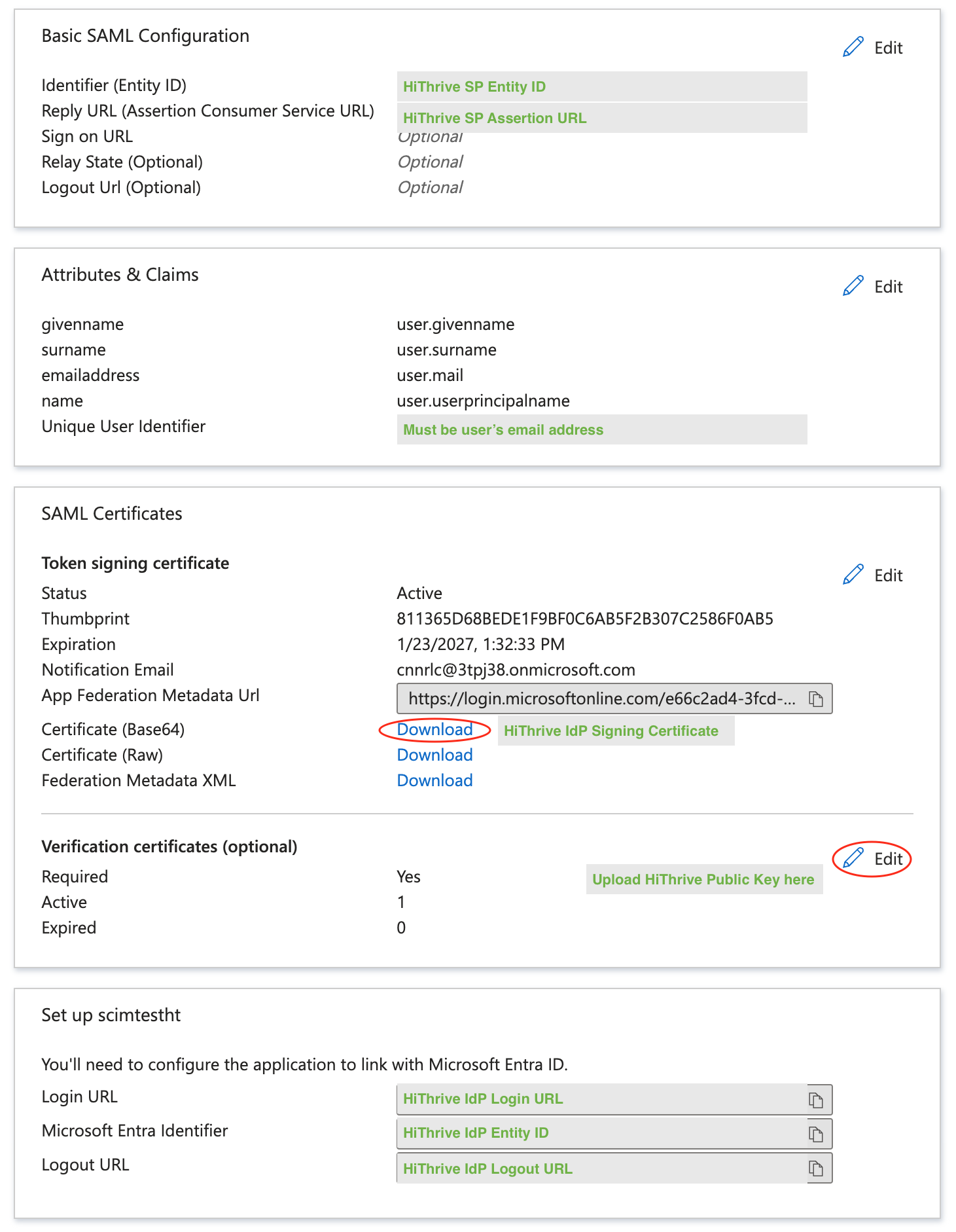We're here to help!
Search our help guides or reach out to our support team.
Integrations
Integrations: Set Up and Configure SAML Single Sign-on
Integrate your SSO solution into your HiThrive account
Updated 1 week ago
Gather your data
To find the requisite SSO information, navigate to HiThrive Admin > Settings > SSO > SAML SSO. Click Generate SAML keys.
You'll want to gather the following information to make your connection:
SP Entity ID
SP Assertion URL
SP Public Key
Connect HiThrive to your IdP
Your IdP requires the Entity ID, SP Assertion URL, and Public Key. As a shortcut, you can use Copy, and then paste them into your IdP configuration.
Ensure your IdP's Name ID claim is set to use the user's email attribute as it's source. No other claims are required.
Gather the Settings from your IdP and enter them into your SAML SSO config in HiThrive. You'll want to gather the following information to make your connection:
IdP Entity ID (Also known as Microsoft Entra Identifier in Microsoft Entra)
IdP Login URL
IdP Logout URL
IdP Signing Certificate
Make sure you use a text editor when opening the .cer file provided by your IdP when copying and pasting
Your certificate should start with -----BEGIN CERTIFICATE-----
Optionally (but recommended), add your HiThrive Public Key as a verification certificate to your IdP. You may need to copy and paste the public key into a text file and save as a ".cer" file to upload to your IdP.
If you are using Microsoft Entra, reference the below.