We're here to help!
Search our help guides or reach out to our support team.
Integrations
Integrations: Paylocity for HiThrive
Integrate Paylocity with your HiThrive instance for smart user management
Last updated on 30 Oct, 2025
The Paylocity integration for HiThrive provides a one-way data sync of employee details from your Paylocity instance to your HiThrive team. Paylocity user data is automatically imported on a nightly basis over an encrypted HTTP connection. Only the fields permissioned (and mapped in HiThrive) are accessed – no other employee details are accessed or saved. This integration also provides single sign-on access for users to access HiThrive (admin, manager reporting, and reward redemption portal) directly from their Paylocity dashboard.
What are the benefits of this integration?
Reduced administrative workload
First, this integration reduces the workload for your HiThrive administrators by automating user creation. New users will be automatically populated in HiThrive from Paylocity. Users can also be deactivated based on data from Paylocity.
Data consistency
Second, the integration eliminates data inconsistency. Users are updated automatically from Paylocity, ensuring that your HiThrive data matches your Paylocity data. This allows your organization to use Paylocity as a single source of truth for user data.
Improved reporting
With more (and more accurate) user data, your HiThrive reporting and administration is also improved.
Please follow the steps below to enable the integration.
Configuring the integration
In Paylocity, navigate to HR & Payroll > Web Link > Web Services > Integrations.
Select Browse Marketplace.
Select HiThrive
Select Begin Integration to access, complete, and sign the PADE Form.
Select Begin Integration adjacent to the applicable vendor integration.
View the alert window.
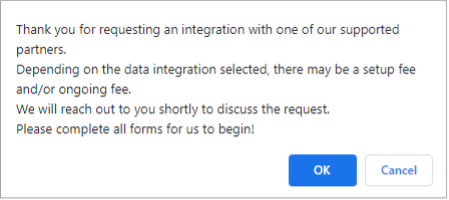
Select OK to open DocuSign.
Read & sign the document. No additional information is required (Paylocity is already familiar with HiThrive’s requirements).
Select FINISH to submit the request to Paylocity. The system creates a ticket to Partner Integration.
Paylocity will complete the integration and send a note to HiThrive.
Enable the integration and map fields
Once your integration is activated, you will need to map user profile fields to HiThrive.
Enable the integration: toggle the integration to on
Next to Field Mapping, click Edit
Map fields as necessary. At minimum, you must map email address, but you will want to map all fields that apply.
Click Save Fields

